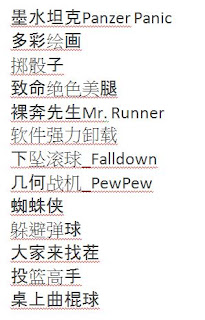We all know facebook is world's largest social networking site but i heard news os Facebook will close in July 15th
1. Hide Your Online Status From
Selected Friends:
So you want to use Facebook chat but don’t want
some people
to see your online status? Simply open up the Facebook Chat and click
on
Friends List. Start creating a new list called
BlockList.
Once the list is created, add those friends to the list that you want to
appear offline to. When the list is complete, hover your mouse to the
little green icon adjacent to the list and click
Go Offline.
Bingo! You will now appear offline to everybody in the BlockList.
2. View a Friend’s Profile Without
Messy Applications:
If you are like me, you often get annoyed by the dozens of silly
applications that people have added to their profile.
Here’s a Grease
Monkey script that allows you to view any profile without all those
applications. Remember: the Mozilla Firefox web browser is a
prerequisite for running Greasemonkey.
3. Display Your Facebook Status On
Your WordPress Blog:
Want to display your Facebook status updates on your WordPress blog?
There is a plugin that does exactly that.
StatusPress
lets you display your status updates to a widget on your WordPress blog.
4. Access Facebook Chat Through Your
Desktop:
No need to go to Facebook.com if all you want to do is use Facebook
chat. You can do it right from your desktop using clients like
social.im ,
Adium
or
ChitChat.
5. Update Facebook Status From
Firefox:
If you are a firefox addict you don’t need to use any other software to
update your Facebook status. Simply install the
FireStatus
add-on and update your status right from your browser. You can also use
the
Facebook
Toolbar to completely manage Facebook from your Firefox browser.
6. Create A Photo Collage From
Pictures Of Your Facebook Friends:
Easily create a photo collage from profile pictures of all your Facebook
friends using a simple Facebook app called
Photo
Collage.
7. Add A New friend But Hide It From
Your Status Update:
A great
tutorial
by Tim Watson walks you through the process of hiding specific actions
from your status updates.
8. Schedule Facebook Messages To Be
Send Later:
If you want to schedule your Facebook messages to be send sometime in
the future,
Sendible is a great tool
to do that. You can also use Sendible to schedule your status updates.
9. How To Share Flickr Photos On
Facebook:
My
Flickr is a Facebook application that lets you display your Flickr
photos and photo sets on Facebook so your friends can view and comment
on them without leaving Facebook.
10. How To Download Facebook Photo
Albums:
Ever felt the need to download complete photo albums from Facebook. You
can easily do it with either a Windows desktop application named
FotoBounce or a great Firefox
add-on
FacePad.
11. Upload Photos On Facebook From
Your Phone:
All the smart phones like iPhone and Blackberry make it simple to upload
photos to your Facebook account but how would you do it if you have a
regular phone?
Here
is a great tutorial to walk you through that.
12. Magic Circles On Facebook:
You might have heard about the Konami code that makes red blurry circles
on your Facebook page. This might be one of the most popular Facebook
hidden tricks. Here’s how to do it:
Press Up, Up, Down, Down, Left, Right, Left, Right, B, A,
Enter key then press up & down & Magic circles will appear!
To
stop them simply reload your page.
13. Use Your Facebook Like A Pirate:
Do you love talking like a pirate? You can set your Facebook to appear
like a pirate page by going into
Current Language Settings
and setting it to
English (Pirate).
14. How To Insert Cool Symbols In
Your Status Updates:
Make your status updates interesting by inserting cool symbols. Simply
copying them from
this
list and pasting in your status updates.
15. Automatically Poke Friends That
Poke You:
Don’t have enough time to poke back friends who poke you on Facebook?
Automate it with a Grease Monkey script called
Facebook Autopoke.
16. Upload Photos From PicasaTo
Facebook:
Upload photos to your Facebook account directly from Picasa using the
Picasa
app for Facebook. You can also upload the Picasa captions and resize
your photos before uploading them to Facebook.
17. Search Facebook Like A Pro:
Not everybody knows how powerful Facebook search is. Similar to any
large search engine, Facebook search has a lot of advanced options to
help you search like a pro. For example if you are looking for a person
named John Marsh and filter your results down to only people who are
married, you can try
name: John Marsh status:married. A complete
list of search tips for Facebook can be found
here.
18. How To Update Facebook Status
From Gmail:
Facebook
gadget for Gmail allows you to update your Facebook status right
from your Gmail.
19. How To Access Gmail From
Facebook:
If you seldom have to leave Facebook just to go check your Gmail inbox,
check out
Fmail.
It is a great application that lets you check your Gmail from within
your Facebook inbox.
20. See Facebook Twitter style:
If you love Twitter more than Facebook, you can view your Facebook just
like you view your Twitter using
this grease monkey
script.
21. Import Facebook Friends To
Twitter:
FB140 is a simple tool that lets you find all your Facebook friends that
are using Twitter so you can easily follow them.
22. Access Facebook From Microsoft
Outlook:
This is a great tip for people attending colleges or working in places
that block Facebook, but allow you access to Microsoft Outlook. Simple
install the
FBlook plugin
and access Facebook from Outlook.
23. Display Your Facebook Status
Upside Down:
This is a cool and fun trick. To display upside down status updates,
simply head over to
FlipText and
type in your status. Then simply click on Flip Text and copy-paste the
upside down text into your Facebook status box.
24. Update Facebook Status Using
Twitter:
Wouldn’t you love to update your status on both Facebook and Twitter at
the same time. Just install the
Twitter
application for Facebook. Once synced, your tweets including the
#fb tag would automatically be posted as status updates on your
Facebook.