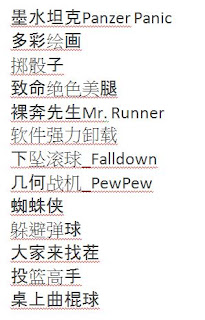Google
recently learned a lesson in security when it found that hundreds of
user e-mail accounts, including ones belonging to U.S.
and Chinese
government officials, had been hacked.
Hackers are professionals in their field who prey on unknowing (and sometimes even tech-savvy) individuals. With the rise in hacks recently, it's time to check to see if your Gmail account is secure.
Below you'll find five best practices for securing your Gmail account. Each one is free, built into Gmail, and easily configured.
1: Enable two-step verification
All that hackers need to access your Google account (including YouTube, Gmail, and Blogger) is your password, which they can acquire with a phishing scam or when you accidentally expose your password. To address this issue, Google now offers two-step verification, in which Google will send you an SMS with a special code that you enter as the second part of the log-in process.
2: Be a password strategist
When choosing a password, there are two things you should be doing. First, choose a password that is unique to your Gmail account--don't use it for any other service. Once you've chosen a password, head to Password Meter to check its strength.
3: Enable HTTPS security
If you access Gmail over an unsecured network--as at a cafe, library, or shop--you instantly become vulnerable to hackers. Make sure you're browsing public Wi-Fi safely, and that you're using Gmail with HTTPS security. To enable HTTPS, sign in to Gmail and go to Mail settings (upper right) > General. Set "Browser Connection" to "Always use HTTPS."
4: Update your backups
Sign in to Gmail and head to Account settings (upper right) > Accounts and Import > Change password recovery options. Here, you can add an e-mail address, a phone number, and a security question you can use to recover your account if a hacker changes your password.
5: Check account activity
It could be that a hacker (or an ex-girlfriend) is accessing your account without your knowledge. To check, sign in to your Gmail account and go to the bottom of the page. You'll see a line that says "Last account activity..." At the end of this line, click "Details" and you'll see when, how, and where your account is being used. If you suspect any unkosher activity, immediately change your password and security questions, and enable two-step verification.
Hackers are professionals in their field who prey on unknowing (and sometimes even tech-savvy) individuals. With the rise in hacks recently, it's time to check to see if your Gmail account is secure.
Below you'll find five best practices for securing your Gmail account. Each one is free, built into Gmail, and easily configured.
1: Enable two-step verification
All that hackers need to access your Google account (including YouTube, Gmail, and Blogger) is your password, which they can acquire with a phishing scam or when you accidentally expose your password. To address this issue, Google now offers two-step verification, in which Google will send you an SMS with a special code that you enter as the second part of the log-in process.
2: Be a password strategist
When choosing a password, there are two things you should be doing. First, choose a password that is unique to your Gmail account--don't use it for any other service. Once you've chosen a password, head to Password Meter to check its strength.
3: Enable HTTPS security
If you access Gmail over an unsecured network--as at a cafe, library, or shop--you instantly become vulnerable to hackers. Make sure you're browsing public Wi-Fi safely, and that you're using Gmail with HTTPS security. To enable HTTPS, sign in to Gmail and go to Mail settings (upper right) > General. Set "Browser Connection" to "Always use HTTPS."
4: Update your backups
Sign in to Gmail and head to Account settings (upper right) > Accounts and Import > Change password recovery options. Here, you can add an e-mail address, a phone number, and a security question you can use to recover your account if a hacker changes your password.
5: Check account activity
It could be that a hacker (or an ex-girlfriend) is accessing your account without your knowledge. To check, sign in to your Gmail account and go to the bottom of the page. You'll see a line that says "Last account activity..." At the end of this line, click "Details" and you'll see when, how, and where your account is being used. If you suspect any unkosher activity, immediately change your password and security questions, and enable two-step verification.